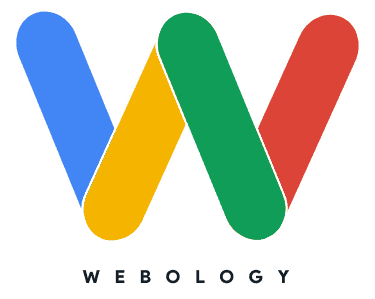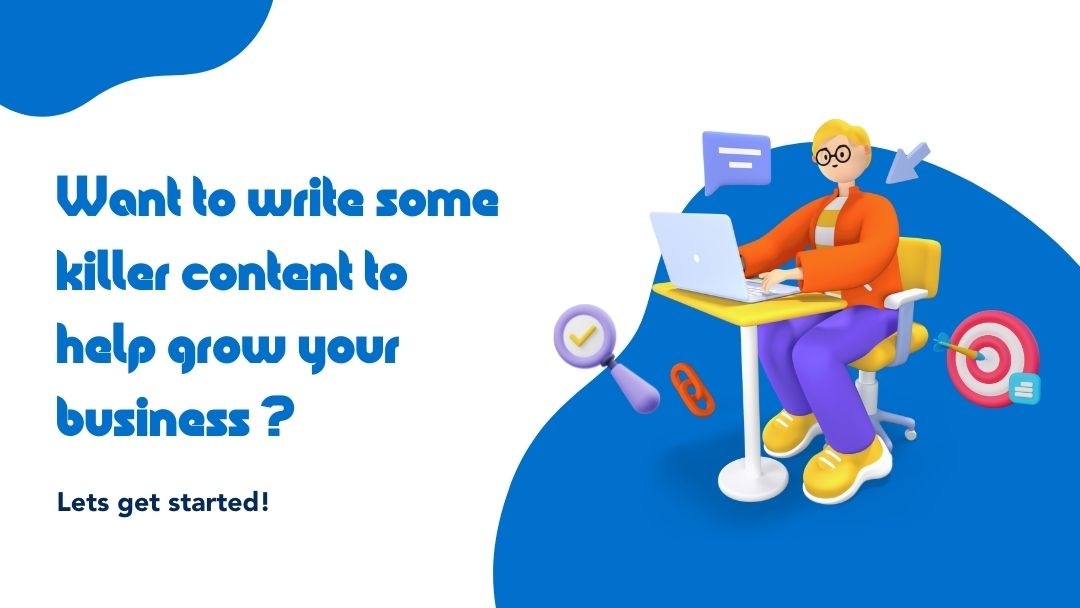The Definitive Yet Simple Guide to SEO-friendly Content Creation
Let’s face it, not everyone out there is an SEO expert. It takes a lot of technical work to rank a site in Google and Bing. But there are several things you can do yourself to help your content rank well. Today I am going to give you seven basic steps to improve your ranking without getting too technical. You’ll need to install one plugin into WordPress. That’s as technical as we’re going to get today. Everything else is just related to how you format stuff when you are writing. So let’s get started writing some killer content to help grow your business.
SEO Friendly Content | Step 1: Getting the right word-count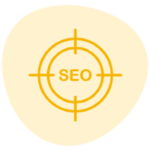
Conventional wisdom in SEO circles tells us that 350 words is a minimum for each and every page on your website. If you don’t have that much content, Google is going to have trouble figuring out exactly what the page is all about. Don’t confuse Google! In fact, I’m going to suggest that you make 500 words the bare minimum before you publish any pages or blog posts. Why? Because you need to make sure your text to HTML ratio is good. In non-tech terms, that means you don’t want more code than written text on the site. If you don’t want to go into the site files and compare text word-count versus code, I suggest you just shoot for 500 words per page as the bare minimum. It’s only going to help you rank, and it really doesn’t take a long time to write 500 words of copy. Hey, I’m already at 157! One fifty eight…
See how easy it is to write enough content to make Google happy? Of course, you should also consider long-form content in most cases. Save long-form content for your important keywords or phrases and the difficult-to-rank keywords. Long-form content is anything above 2500 words. Content is king! You can never have too much written content on your website. So, consider writing volumes on a subject that you want your site to rank for. Seriously, go Encyclopedia Britannica on this stuff. Throw the book at Google!
Keyword Density | Step 2: Avoid the appearance of Keyword Stuffing
Keyword density used to be a big thing in SEO. That’s the number of times your targeted keywords appear in relation to other text. However, Google has obviously evolved beyond those simple metrics to evaluate related words and phrases. Through natural language processing technology, they can tell if you’re putting together content that makes sense or not.
So, throw out the rule of thumb of making sure a keyword is used 2-3% of the time in your copy. Focus on creating natural and keyword-rich sentences instead. Do this by making sure you include related terms at a similar frequency to the pages already ranking in the top 10 for your target keyword.

The algorithm can pick up on synonyms and related phrases just fine. So, there is probably no optimal density anymore. Just write natural content that includes keywords and related phrases. The only thing to watch out for here is the appearance of keyword stuffing. That’s where you repeat the same word or phrase over and over to try to rank a page. This is a bad practice that can result in a penalty from Google. If you download the Yoast SEO plugin for your WordPress site, it will calculate keyword density for you. Don’t worry if Yoast says your density is too low. If it says your keywords appear too much, that’s when you need to go back and edit stuff. Change a few instances of your keyword over to a related phrase with synonyms so that it doesn’t look like keyword stuffing. You can download Yoast here or in the WordPress admin panel, and I think it is one of the most useful SEO tools out there. Other options include RankMath and the All-in-One SEO plugin. All are great tools that get even better if you can afford the premium version.
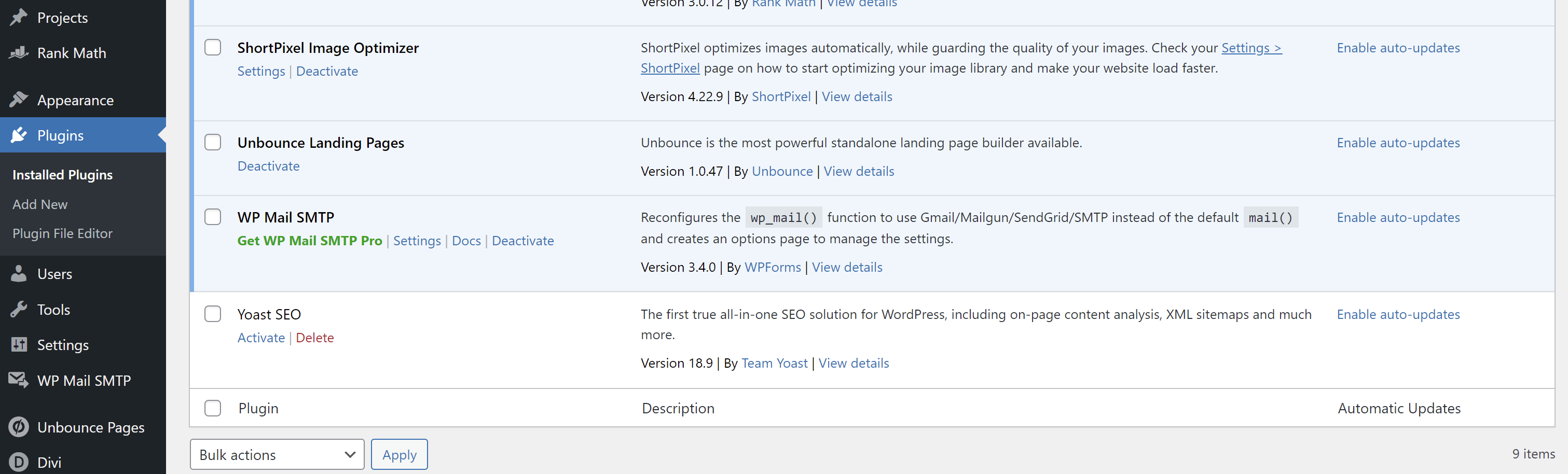
Heading Tags | Step 3: Proper Use of Headings
If you’re familiar with WordPress, you probably know how to set H1-H6 headings. If you’re not familiar, check out the screenshots below. The title of this section is an H2 heading that reads “Heading Tags | Step 3: Proper Use of Headings” I chose this title because it conveys the subject of this section to the reader. It also helps tell Google more about the subject of this part of the article. It’s not really a big ranking factor, but headings send a signal to the search engines that say “these words are important!”. So, don’t use headings simply to make text appear larger. You can bold text or change the formatting to a larger font through, but if you make too many irrelevant words have a heading tag, you’re asking for trouble.
Here’s an example of good and bad uses of headings:
- Good: Birmingham, Alabama SEO Agency | Who We Are
- Bad: Who We Are
In the first example we’re telling readers who we are with descriptive text that’s related to actual phrases someone might enter into search. If someone is looking for an SEO agency, company, firm, or business in Birmingham, they would probably type in something directly related to the heading used in the above example. However, no one is going to type “Who we are” into Google and expect to find the best SEO agency located in Birmingham, Alabama! So, don’t just use headings that only give an overview of the paragraph below. Describe your paragraph, but also use terms real people would type into a Google search box to look for your business.
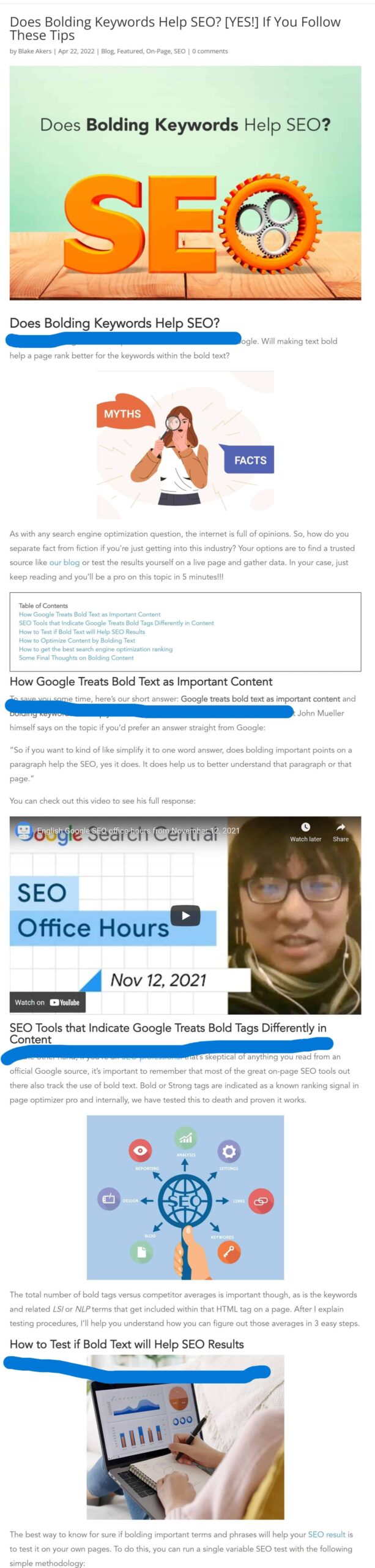
In WordPress: Use the drop-down arrow to change text from paragraph formatting to one of the heading options. Your heading tags should be ordered in a hierarchy from topic to subtopic.
SEO Title and Description | Step 4: What People See in the SERP
The SERP stands for Search Engine Results Page. It’s the list of websites that show up in Google or other search engines when you search for something. You can actually tell Google what to display here by adding an SEO title and description to your page. Use a tool like the Yoast SEO plugin to set your title and description within WordPress. Here’s what you’ll be editing:
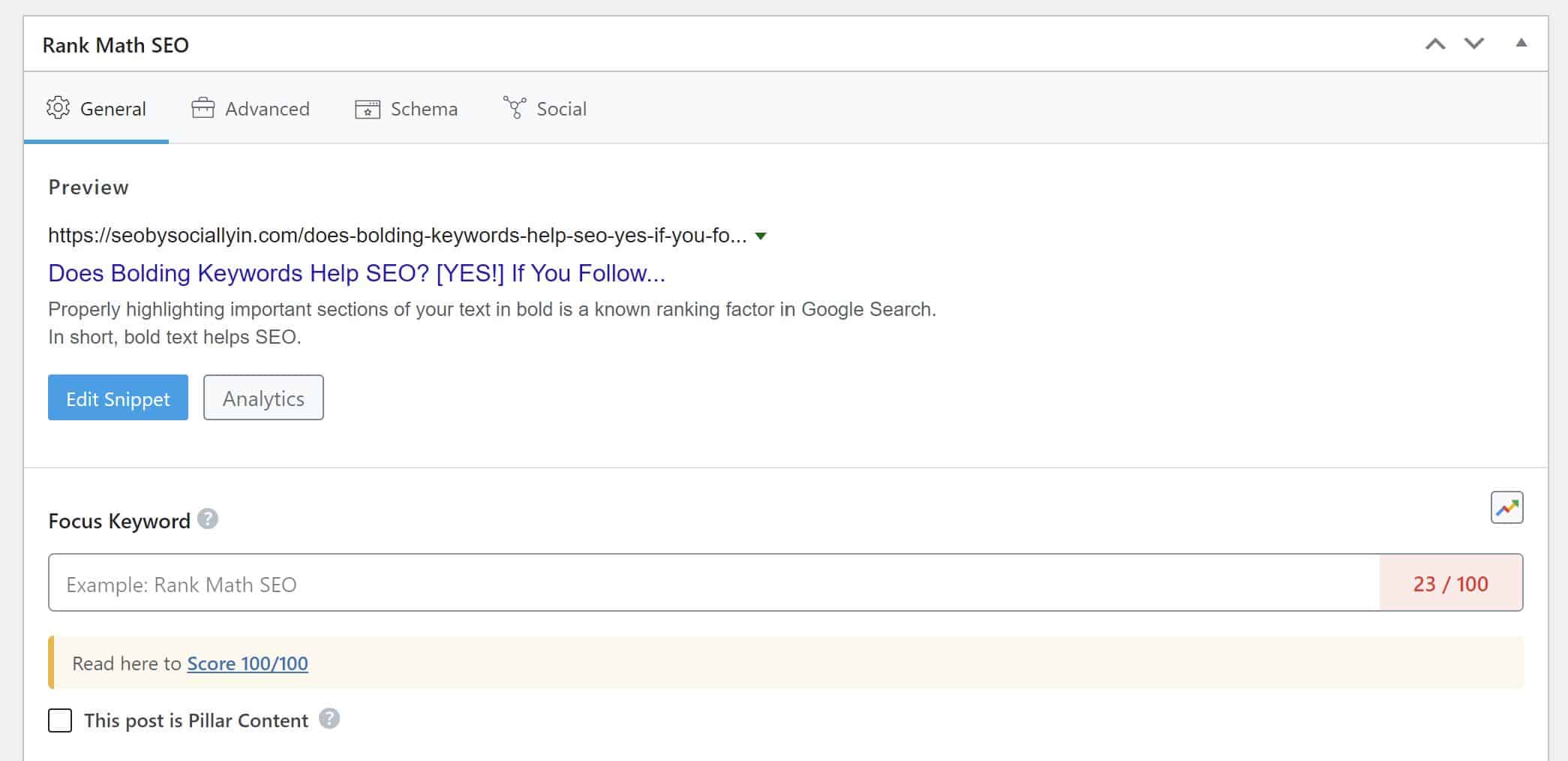
Image Optimization | Step 5: Adding Google-Friendly Images
At this point in the article, it’s time to add an image and break the monotony! If you don’t space out images throughout your content, your readers will be staring at a boring wall of text in your blog posts like Fido here.

Photo by Priscilla Du Preez on Unsplash
Images help convey a message to your readers while making your content more interesting. But there are a few things you should do so that your images improve your search ranking.
Rename your Image
Proper image optimization begins on your local computer. Google crawls every inch of your website from code to content. They want to know what the page is all about. So, if you upload a picture with the file name img8675309.jpg, you’re missing an opportunity to tell Google more about your page. Rename that thing! It’s only going to take a few seconds to right-click on img8675309.jpg and rename it to bored-dog-boring-content.jpg. Then you can make sure your file size is appropriate before uploading.
Scale Your Image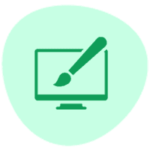
This is an important step because it helps with server load times. Google wants your page to load in 2 seconds or less. If you fill it up with 5MB photos straight off your phone, you’re going to slow everything down. You have a few basic options for scaling images down. You can download photo editing apps right onto your phone, purchase Photoshop, or install GIMP. GIMP is an open-source alternative to Photoshop that’s completely free to use. It’s a bit confusing at first if you are accustomed to Photoshop, but here’s a good guide on scaling your images down. It’s ideal if you can get your images down to 70kb or less. If you need a larger image than that, just keep it under 1MB if at all possible.
Another great option for scaling down your images is ShortPixel. They have both a free and paid plan for those of you that need to compress hundreds or even thousands of images all at once on larger websites. You can simply upload their plugin and they’ll compress your entire media library down to a much smaller size! Just be sure to follow their instructions and backup your site first.

Set Your Alt Descriptions
Alt tags are another place where you can tell Google what your image is all about. If you don’t want to dig into the code, you can set your Alts in WordPress with one of the free SEO plugins available for install. You want to describe what the picture is about without going overboard. If you write the next great American novel in your Alt tags, Google is going to think you’re stuffing keywords in there to game the system. So, keep these to 4-8 words that include some keywords you want to rank for. Here’s a good example of some image optimization work we did recently:
<img data-lazyloaded=”1″ src=”https://1y54ta12h0o02cwrna48wu0e-wpengine.netdna-ssl.com/wp-content/uploads/2022/04/Choosing-a-Trusted-Source.jpg” class=”aligncenter wp-image-3284 entered litespeed-loaded” data-src=”https://1y54ta12h0o02cwrna48wu0e-wpengine.netdna-ssl.com/wp-content/uploads/2022/04/Choosing-a-Trusted-Source.jpg” alt=”Bolding helps seo ranking” width=”401″ height=”334″ data-ll-status=”loaded”>
Using Videos | Step 6: Google LOVES pages with Video
I’ll keep this section real brief. Google likes pages that have videos on them. Another thing to remember is that Google (or more to the point, Alphabet) owns YouTube. So, feel free to embed relevant videos into your page like this Moz tutorial on video optimization. Make sure to add a description of the video, and if you can use relevant keywords in the text it will help with SEO. Just make sure not to keyword stuff as that could be seen as spammy. Also remember to include a title for your video and make sure it matches what’s in the page title closely.
URL Optimization | Step 7: Keywords in the URL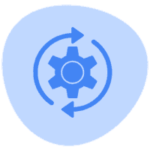
A lot of people I run into think that buying an SEO friendly domain name is some sort of secret sauce that’s going to rank their homepage without any technical SEO. While that might still work in some niche search terms, the fact is that most businesses will need more than just a good homepage URL to compete. I’m not knocking SEO-friendly domain names, and they absolutely do help with ranking. If you had a choice between purchasing bobsplumbing.com and birminghamplumbing.com, I would hope that you would choose the latter! But if you want to rank well, there’s no avoiding the technical SEO, content creation, and backlinks that go into proper SEO work. One of those technical changes is URL optimization. This is where we optimize the name of all the other pages aside from your homepage. URL optimization is yet another area that’s easy to DIY. If you can manage WordPress blogging you can do this. Here’s a few common page titles that are ripe for URL optimization:
Before:
- birminghamplumbing.com/leaks
- birminghamplumbing.com/sewer-page-2
- birminghamplumbing.com/waterheaters
After:
- birminghamplumbing.com/water-leaks-repaired-birmingham-al
- birminghamplumbing.com/sewer-line-repairs-birmingham-al
- birminghamplumbing.com/water-heater-installation-service-birmingham-al
Adding those descriptive keywords to your URL is critical for organic search optimization, but you have to be careful if you’re changing things up on an already published website. Otherwise, you’ll end up with broken links AKA 404 errors.
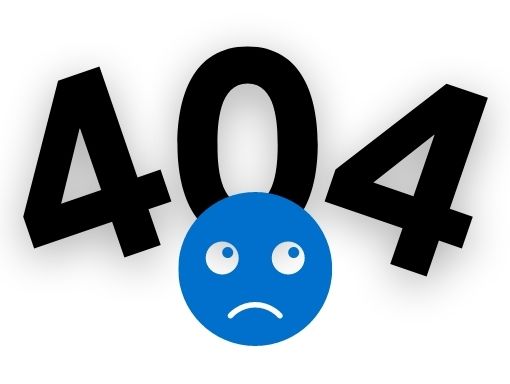
How to Avoid Losing Backlinks with URL Optimization
If you’re site has been around for a while, STOP! Don’t do any URL optimization work until you consult a professional SEO. Chances are, you have people linking to some of your inner pages. You don’t want to lose those links, but if you change the URL, you will create a broken link and lose your rank in the search engines. We have tools that will detect backlinks, and we can do a simple redirect to save those links while changing your URL to be more Google-friendly. In many cases, we might recommend that you leave your URL structure alone on all your existing pages and posts.
If you’re drafting a new page or working on a new site, you’re good to go. Otherwise, be cautious to avoid losing links.
So, now you have seven steps to take for better SEO results for your website or blog. I hope this article was useful! Feel free to comment below and let us know if you need any help with your SEO. We can fix that backlink problem I mentioned in step #7 in addition to all the other technical SEO work that’s necessary to rank in Google and Bing. We’re busy studying the web…so you don’t have to!